



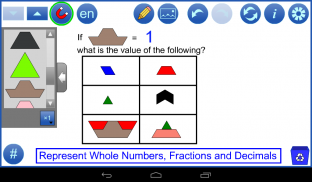
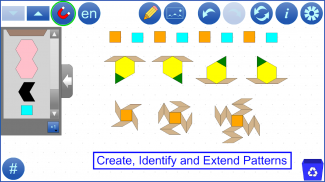
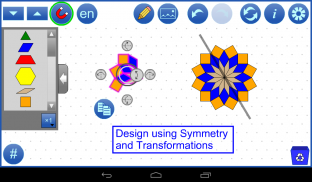
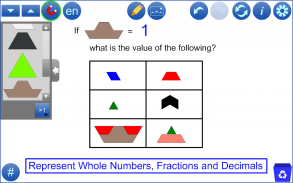
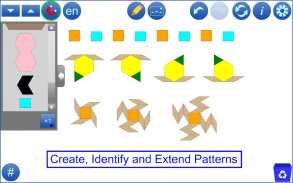
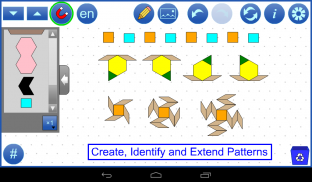
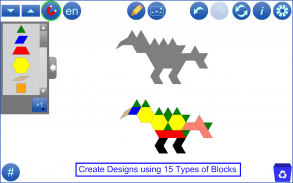

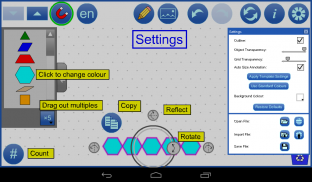
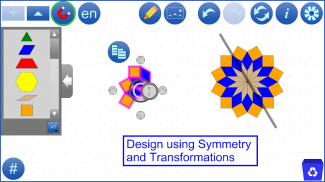
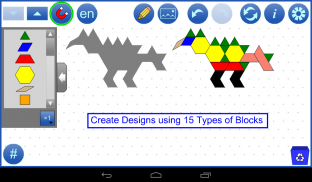

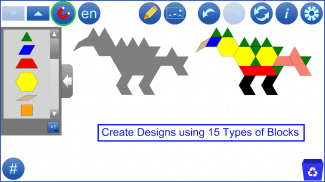
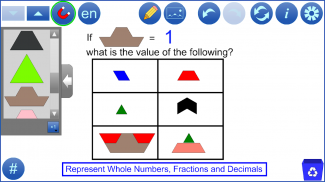
Pattern Blocks+ by mathies

Opis aplikacije Pattern Blocks+ by mathies
The Pattern Blocks+ Tool is a virtual manipulative similar to the physical ones commonly available in classrooms. Fifteen different shapes can be dragged into the workspace from the scrollable selection panel at the left. Once in the workspace they can be moved, copied, reflected, or rotated, individually or in groups. Blocks to represent tenths are included. The colour of each type of block can be changed. Blocks can be used to create designs and develop numerous mathematical concepts.
See support.mathies.ca for more information and examples.
Mathematical Concepts:
Develop and apply an understanding of mathematical concepts by:
*Creating a set of blocks with various attributes
*Counting the number of elements in a set of blocks
*Skip counting by 2s, 5s and 10s
*Creating, identifying and extending patterns
*Representing fractions based on a) the area relationship between blocks or b) the number of elements in a set of blocks
*Representing decimals
*Comparing angles
*Identifying symmetry
*Calculating area and perimeter of composite shapes
*Translating and tessellating blocks
Features:
*Use the multiplier button to set the number of blocks (1, 2, 5, 10) to drag to the workspace
*Change the size of blocks
*Change the colour of each type of block
*Blocks snap to each other unless snapping is turned off using the magnet button
*Select a block or set of blocks by drawing a marquee around them
*Copy, rotate or reflect individual blocks or sets of selected blocks
*Use the Count button (#) to check to see how many of each type of block is in the workspace
*Adjust the transparency of blocks and background isometric grid
*Use the template settings to create outline puzzles
*Step through a history of your work with the undo/redo buttons
*Communicate your thinking or highlight various features of your representation using the built-in annotation tool
*Insert background images
*Save your work to files on your device
*Open files stored on your device or from the web, including several example files
*Opened files contain all the tool and image steps performed; use Undo and Redo to review these steps
*Opened files contain the final annotation step which is not affected by Undo and Redo
*Use the iOS Files app to access mathies files


























